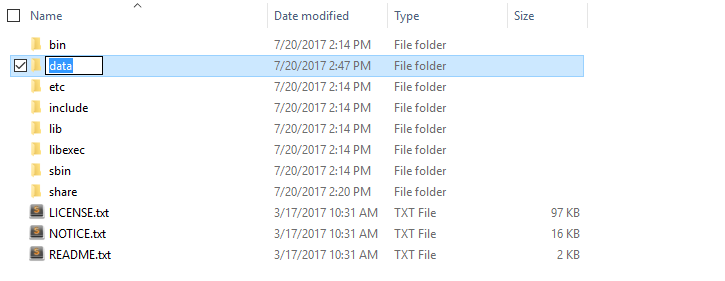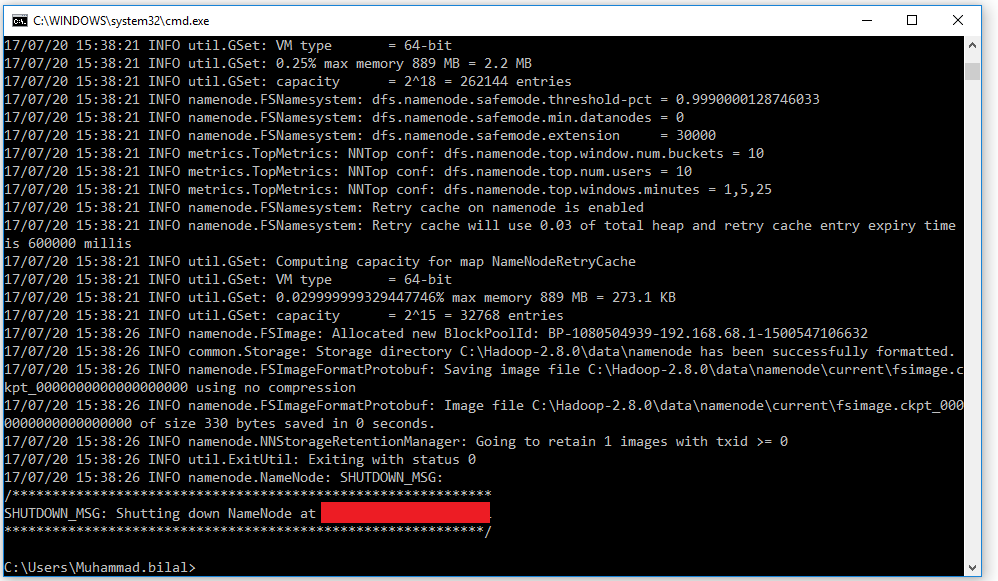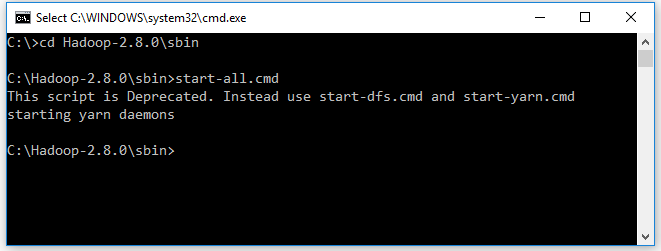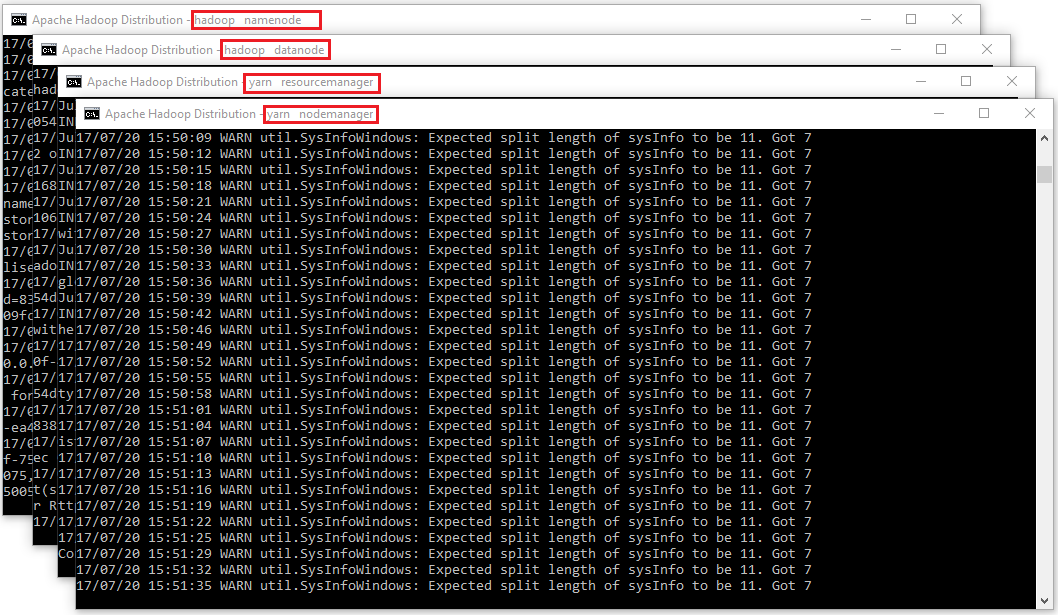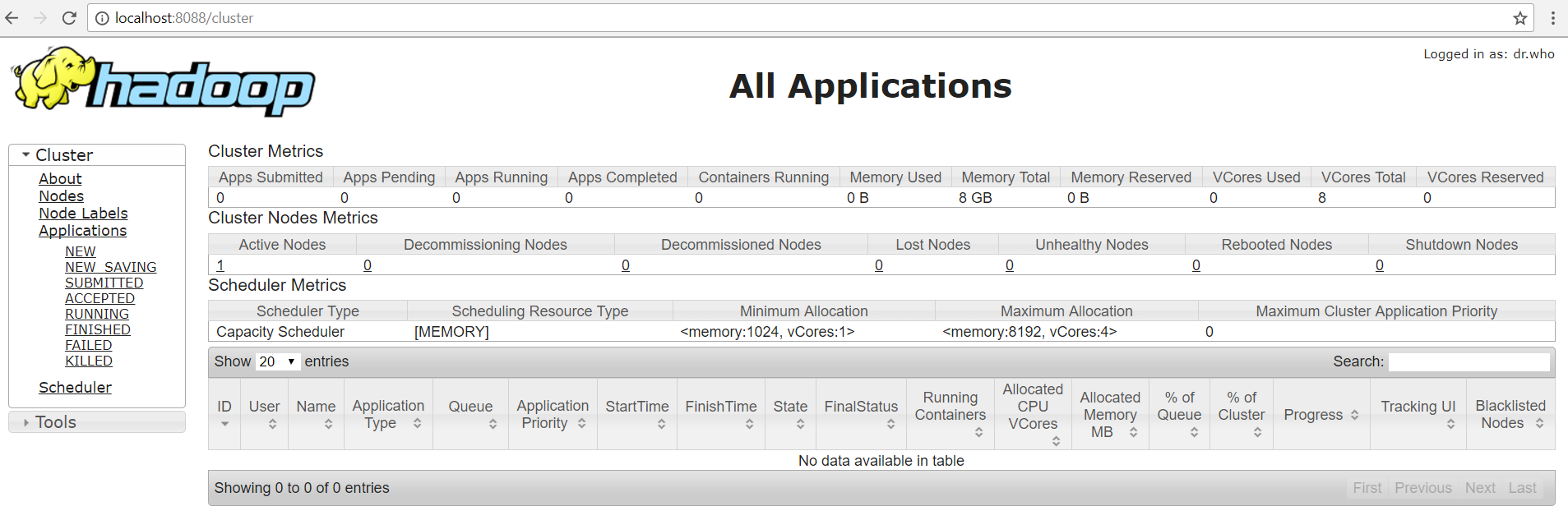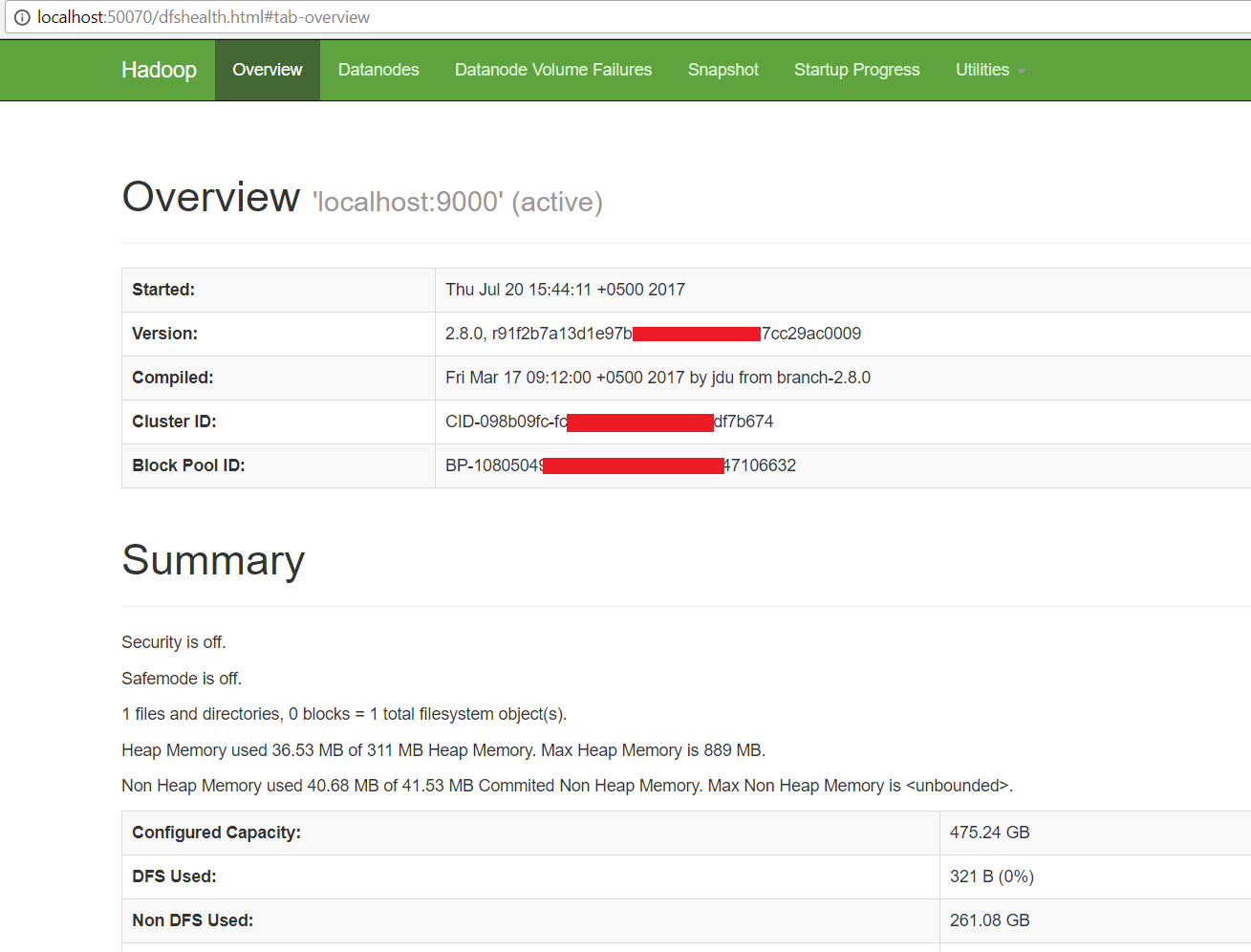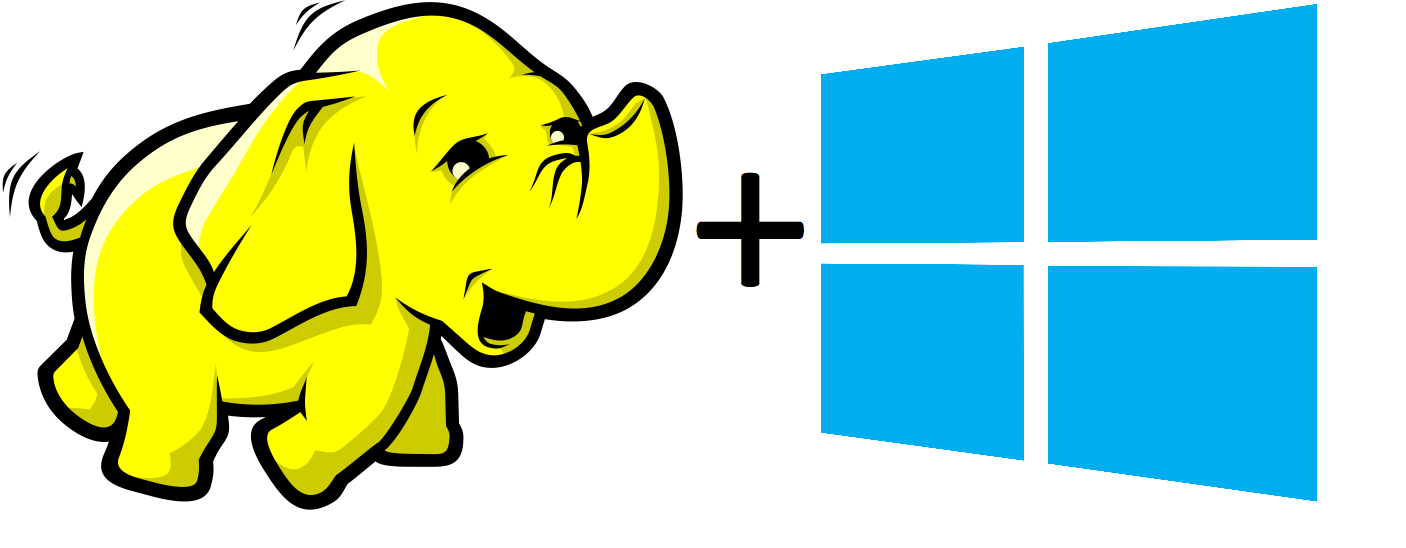
Step by step Hadoop 2.8.0 installation on Window 10
2017, Jul 27
Step by step Hadoop 2.8.0 installation on Window 10
Prepare:
These softwares should be prepared to install Hadoop 2.8.0 on window 10 64bit
- Download Hadoop 2.8.0 (Link 1 OR Link 2)
- Java JDK 1.8.0.zip Link to download
Set up
-
Check either Java 1.8.0 is already installed on your system or not, use “Javac -version” to check.
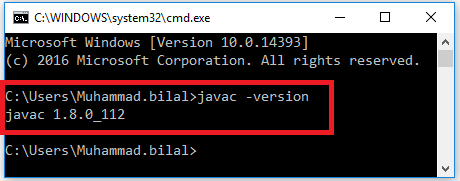
-
If Java is not installed on your system then first install java under “C:\JAVA”
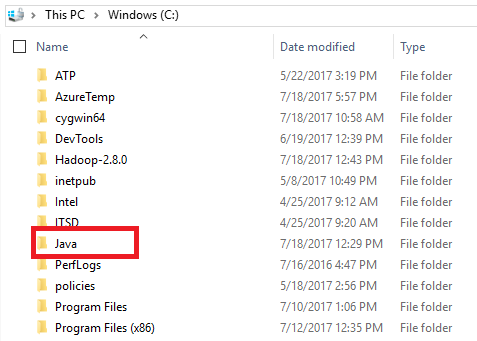
-
Extract file Hadoop 2.8.0.tar.gz or Hadoop-2.8.0.zip and place under “C:\Hadoop-2.8.0”.
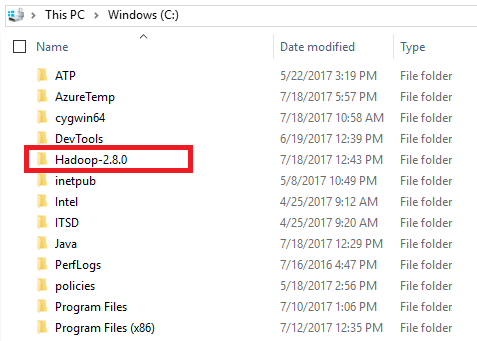
-
Set the path HADOOP_HOME Environment variable on windows 10(see Step 1,2,3 and 4 below).
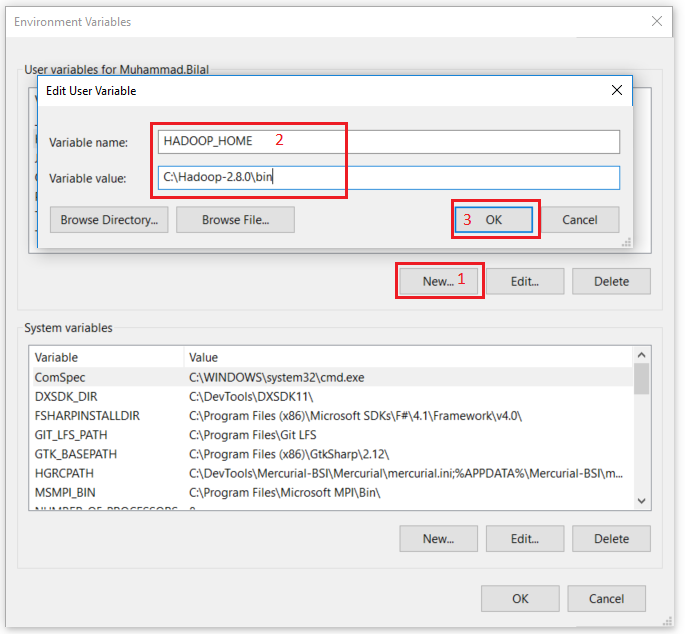
-
Set the path JAVA_HOME Environment variable on windows 10(see Step 1,2,3 and 4 below).
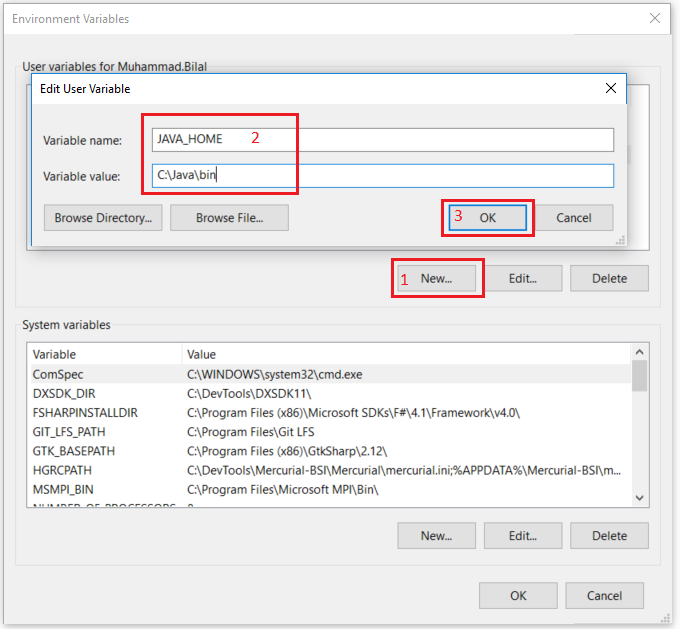
-
Next we set the Hadoop bin directory path and JAVA bin directory path.
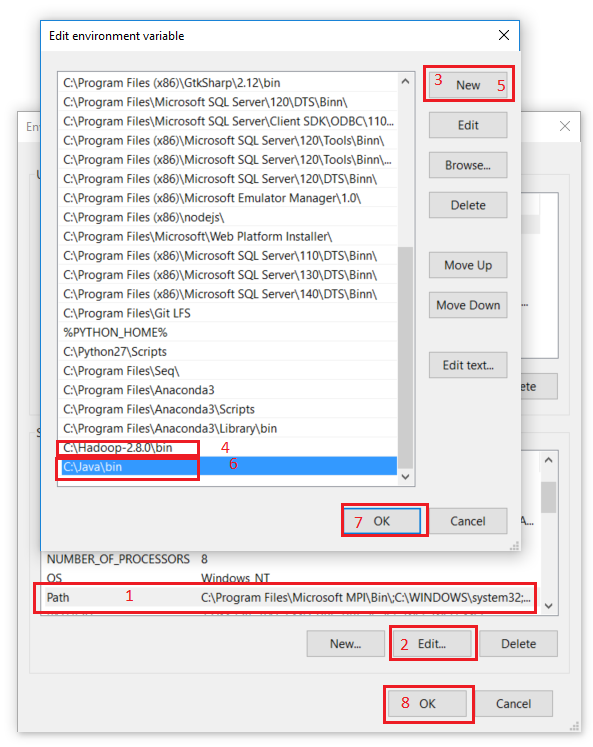
Configuration
- Edit file C:/Hadoop-2.8.0/etc/hadoop/core-site.xml, paste below xml paragraph and save this file.
<configuration>
<property>
<name>fs.defaultFS</name>
<value>hdfs://localhost:9000</value>
</property>
</configuration>
- Rename “mapred-site.xml.template” to “mapred-site.xml” and edit this file C:/Hadoop-2.8.0/etc/hadoop/mapred-site.xml, paste below xml paragraph and save this file.
<configuration>
<property>
<name>mapreduce.framework.name</name>
<value>yarn</value>
</property>
</configuration>
- Create folder “data” under “C:\Hadoop-2.8.0”
- Create folder “datanode” under “C:\Hadoop-2.8.0\data”
- Create folder “namenode” under “C:\Hadoop-2.8.0\data”
- Edit file C:\Hadoop-2.8.0/etc/hadoop/hdfs-site.xml, paste below xml paragraph and save this file.
<configuration>
<property>
<name>dfs.replication</name>
<value>1</value>
</property>
<property>
<name>dfs.namenode.name.dir</name>
<value>/hadoop-2.8.0/data/namenode</value>
</property>
<property>
<name>dfs.datanode.data.dir</name>
<value>/hadoop-2.8.0/data/datanode</value>
</property>
</configuration>
- Edit file C:/Hadoop-2.8.0/etc/hadoop/yarn-site.xml, paste below xml paragraph and save this file.
<configuration>
<property>
<name>yarn.nodemanager.aux-services</name>
<value>mapreduce_shuffle</value>
</property>
<property>
<name>yarn.nodemanager.auxservices.mapreduce.shuffle.class</name>
<value>org.apache.hadoop.mapred.ShuffleHandler</value>
</property>
</configuration>
- Edit file C:/Hadoop-2.8.0/etc/hadoop/hadoop-env.cmd by closing the command line “JAVA_HOME=%JAVA_HOME%” instead of set “JAVA_HOME=C:\Java” (On C:\java this is path to file jdk.18.0)

Hadoop Configuration
- Dowload file Hadoop Configuration.zip
- Delete file bin on C:\Hadoop-2.8.0\bin, replaced by file bin on file just download (from Hadoop Configuration.zip).
- Open cmd and typing command “hdfs namenode –format” . You will see
Testing
- Open cmd and change directory to “C:\Hadoop-2.8.0\sbin” and type “start-all.cmd” to start apache.
- Make sure these apps are running
- Hadoop Namenode
- Hadoop datanode
- YARN Resourc Manager
- YARN Node Manager
- Open: http://localhost:8088
- Open: http://localhost:50070
Congratulations, Hadoop installed.